Looking to build a dashboard you can show off on LinkedIn? Or maybe you want to hook your manager in the next meeting? Whatever brought you here, you’re in the right place for a compilation of the best Power BI visuals that clients love and devs keep bookmarked (tried and tested)!
Let’s face it- creating compelling dashboards in Power BI isn’t just about throwing in a few bar charts and hoping for the best. The best Power BI visuals are the ones that tell a clear story in a way that even your boss, the one who hates numbers, will understand.
You just need to find the right chart for what you want to communicate, so you don’t have to hear “But what does this tell us?” yet again.
So, whether you’re building dashboards for project management, financial analysis, or just trying to show comparative trends without boring your audience to sleep, we have for you the ultimate guide!
Consider this a Power BI visuals cheat sheet to help you find the best visuals (plus a few pro tips).
From custom visuals to best practices, let’s dive into Power BI visuals and when to use them.
1. Text Filter:
The Google of your dashboard
Best for: Fast keyword-based filtering
Perfect for dashboards with long lists, the Text Filter visual lets users quickly search for a value instead of scrolling endlessly. Think of it as the Google search bar for your data.
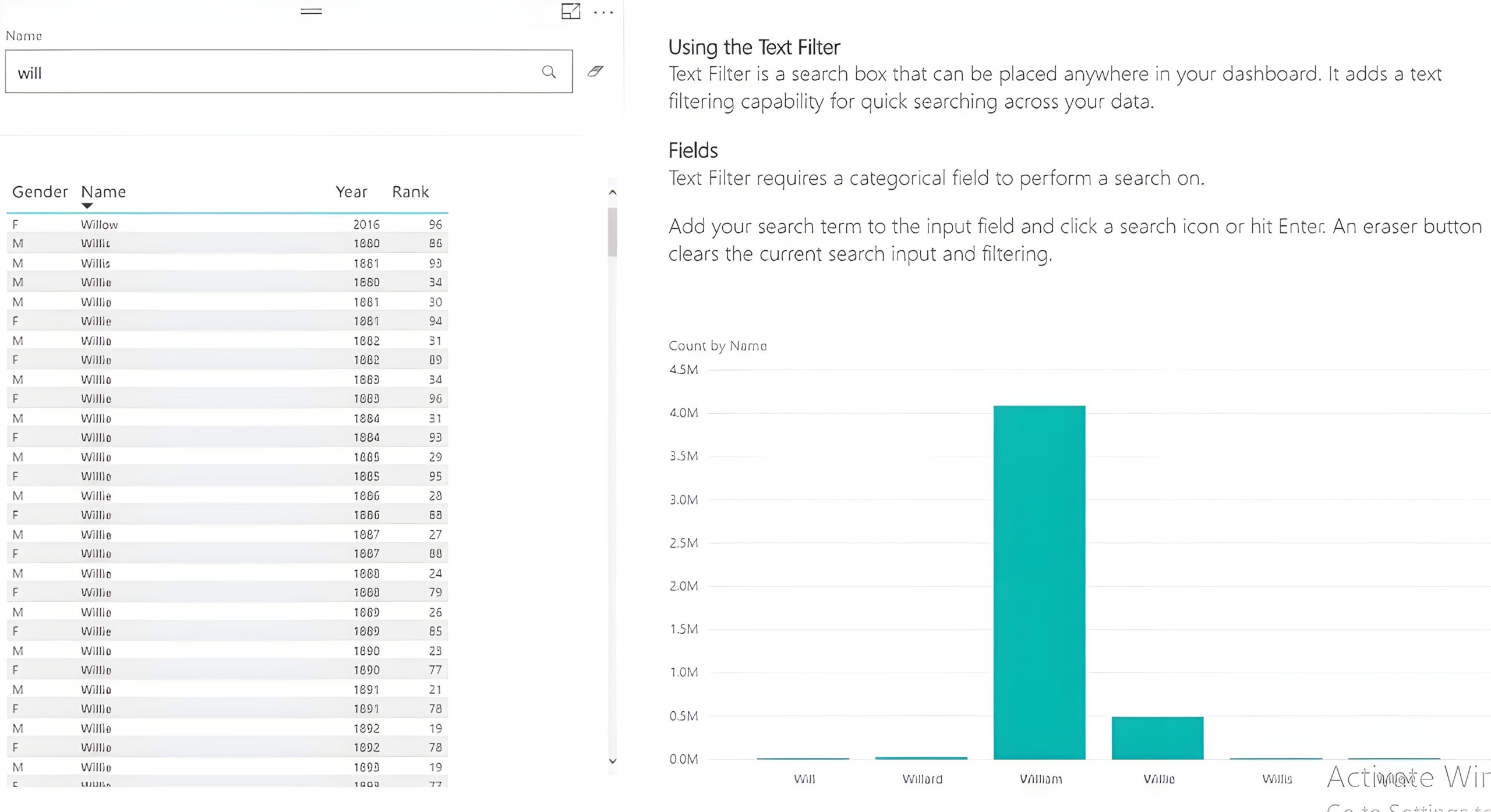
When to Use:
• Customer or employee name search
• Product look-up by SKU or ID
Pro Tip: Combine with bookmarks and navigation buttons for a seamless filtering experience.
2. Word Cloud:
The Artsy One
Best for: Visualising frequency of text data
Survey responses? Social media buzz? Use a Word Cloud to display the most common words or phrases. It’s fun, colourful, and shockingly insightful.

When to Use:
• Visualising feedback or review themes
• Tracking trending words or complaints
Pro tip: Clean your text beforehand and group similar keywords.
3. Simple Waterfall:
(By Datanomy) The Accountant’s Dream
Best for: Showing positive/negative changes over time
Waterfall charts are excellent for explaining financial data and changes in performance. The Simple Waterfall visual makes it easier to break down total values into components, with sleek formatting.
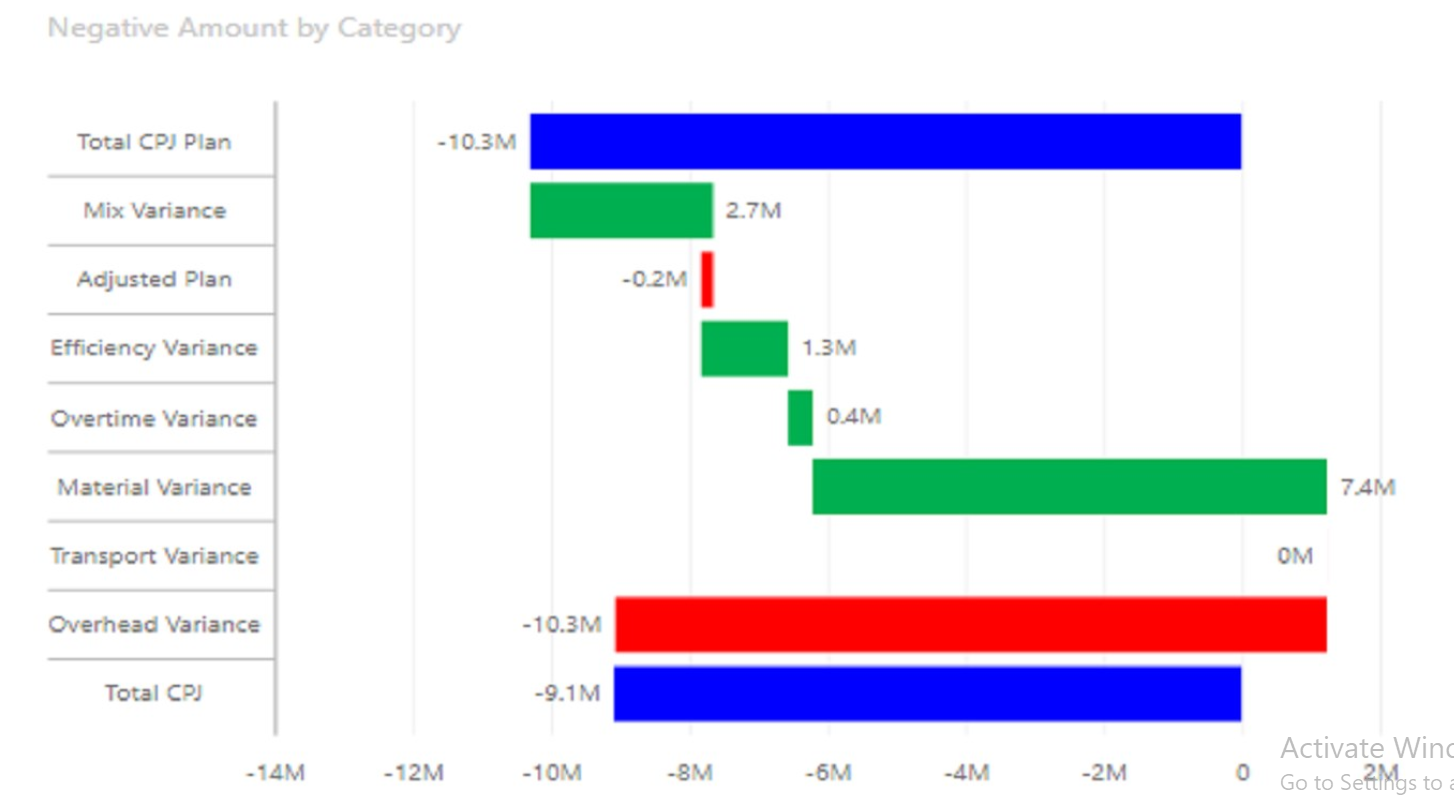
When to Use:
• Budget vs actuals
• Revenue breakdowns
• Expense categories
Why it’s great: Especially useful for financial analysis, this visual also supports conditional formatting for quick impact.
If you want to read more about this visual, check out our blog on Simple Waterfall: All you need to know!
4. Chiclet Slicer:
The Stylish Selector
Best for: Stylish filtering with buttons
It’s a slicer – but make it fancy. Chiclet Slicer turns filters into clickable tiles that can use icons, images, and text.

When to Use:
• Filtering product categories with logos
• Selecting regions or time periods visually
Personalisation tip: Users can rearrange or hide visuals for a truly interactive experience.
5. HTML Content
The Design Geek’s Weapon
Best for: Branding and formatted messaging
This one’s a game changer if you want full control over your dashboard design. Use it to display styled text, buttons, banners or disclaimers with HTML and CSS.
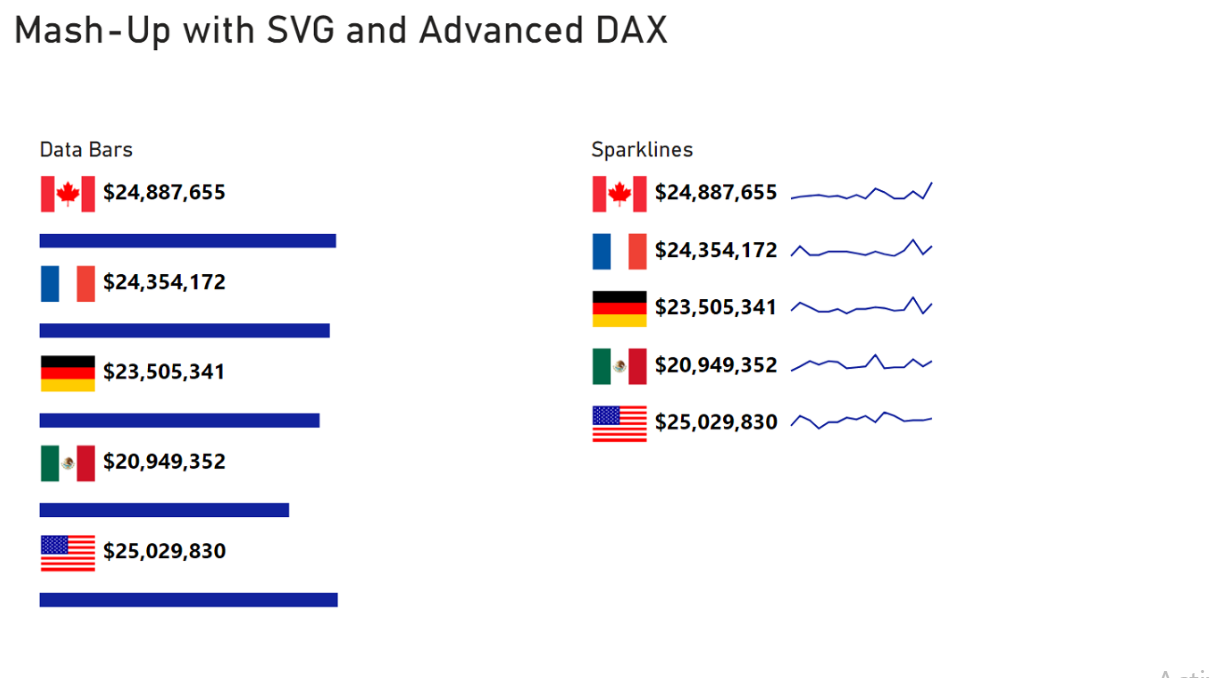
When to Use:
• Adding branded headers/footers
• Displaying info like “Data last updated on…”
Best Practice: Use sparingly to avoid visual overload – but it’s great for UX.
6. Visio Visual:
The Layout King
Best for: Diagrams, layouts, and flows
Got a complex process to visualise? The Visio Visual lets you embed a Visio diagram and connect shapes to real-time Power BI data.
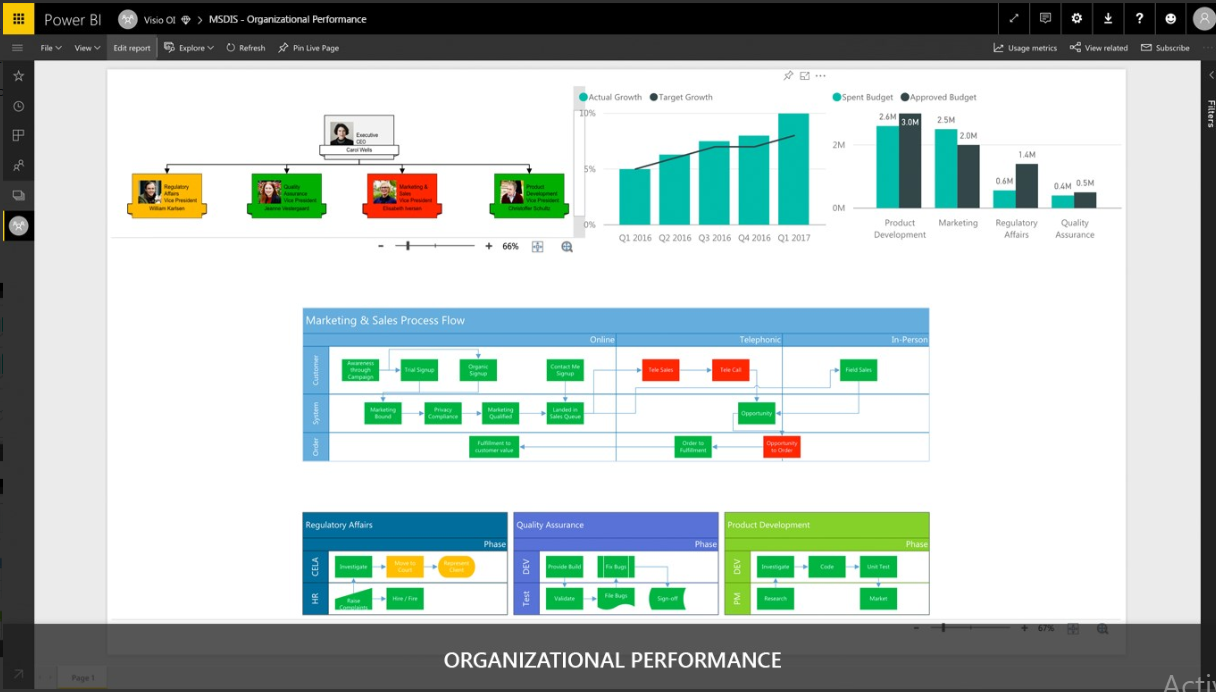
When to Use:
• Floor plans or space usage
• Process flows in manufacturing
• Organisation charts for HR
Best Practice: Ideal for project management dashboards where spatial context matters.
7. Financial Reporting Matrix:
(By ProfitBase) The Boardroom Favourite
Best for: Clean, professional financial reports
This visual takes the basic matrix to the next level. Add hierarchies, format rows, and apply conditional formatting to build interactive profit and loss reports that are boardroom-ready.
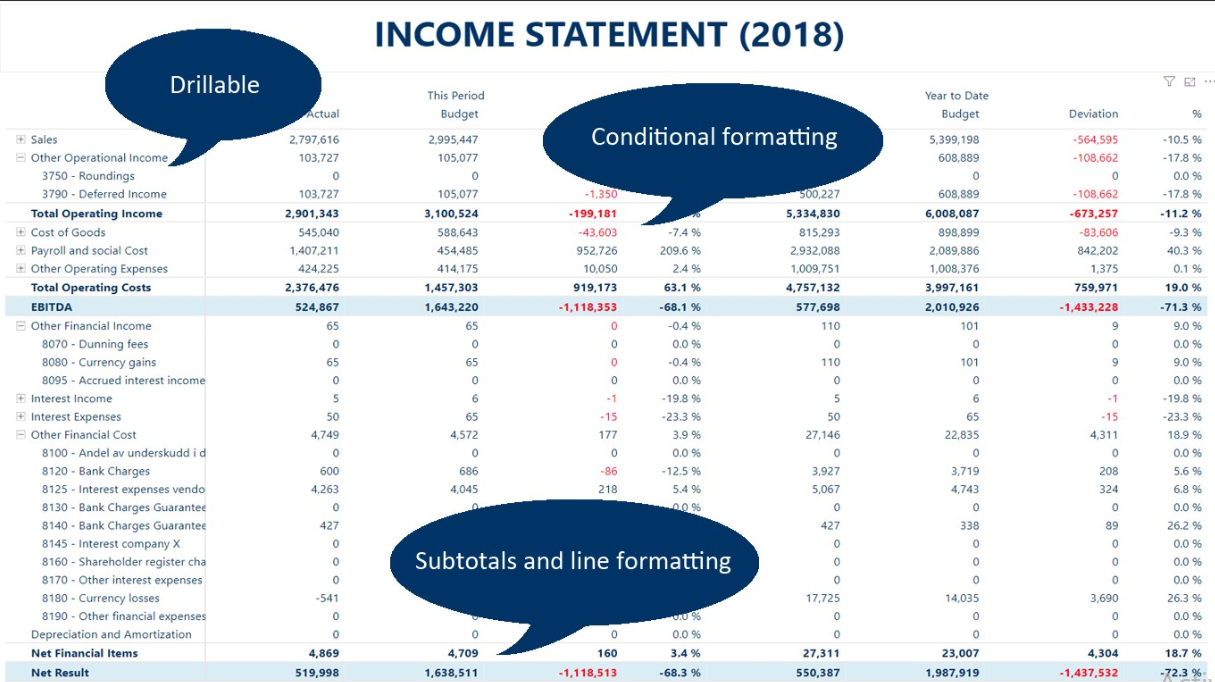
When to Use:
• P&L statements
• Departmental spend
• Budget forecasts
Pro tip: A top pick in the Power BI visuals list for finance teams.
8. KPI Ticker:
(By MAQ Software) The Flashy One
Best for: Displaying metrics in motion
Create a news ticker-style display for your top KPIs. This visual keeps attention and adds a professional flair to digital signage or executive dashboards.
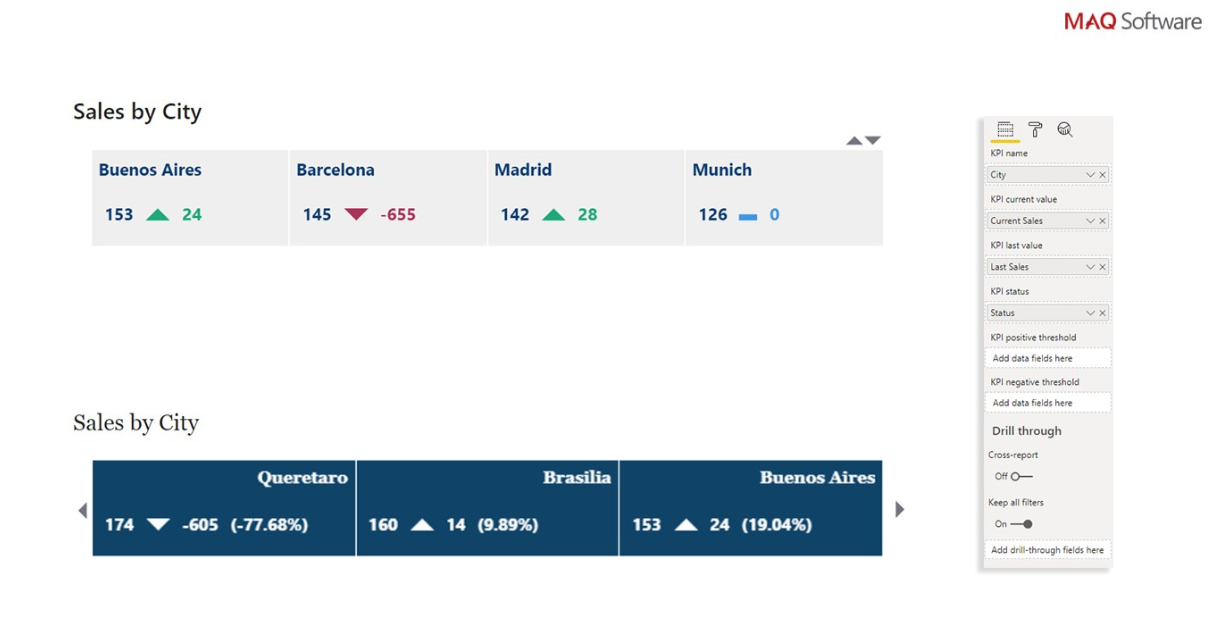
When to Use:
• Highlighting revenue, churn, or engagement stats
• Scrolling updates in office dashboards
Pro tip: Use sparingly to highlight the most important figures. Don’t overload it with too many metrics or it’ll feel like Times Square.
9. Bullet Chart:
(By OKViz) The Sniper
Best for: Comparing performance to targets
The Bullet Chart is sleek and data-dense. Show actual vs target with background performance ranges. All the detail, none of the clutter.

When to Use:
• Sales goal tracking
• Comparing categories side-by-side
• Best visuals for comparison? This one’s high on the list.
Pro tip: Ideal for dashboards where space is limited. Keep your target lines distinct for better readability.
10. Small Multiples Line Chart :
The neat freak
Best for: Trend comparison across multiple categories
Instead of a giant, messy line chart, split it into neat, repeating tiles – one for each category. Clean, tidy, and super insightful.
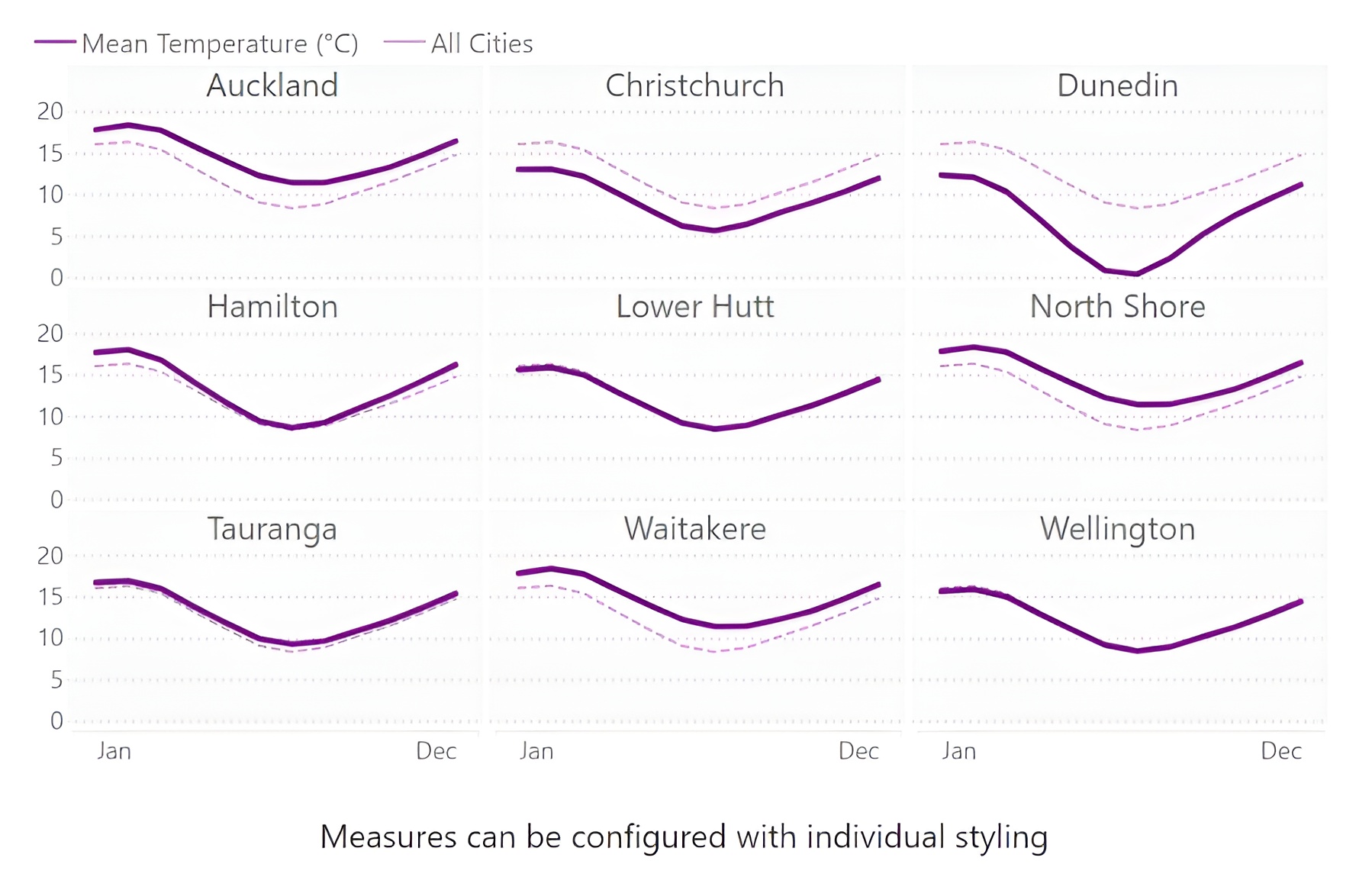
When to Use:
• Regional trend tracking
• Product-level performance
• Social media metrics
Pro tip: This is one of the Power BI best visuals for top 10 lists and comparisons.
Wrapping Up
Choosing the right visual isn’t just about what looks good – it’s about clarity, context, and communication. This list isn’t exhaustive, but it’s a strong foundation to build dashboards that are interactive, useful, and loved by your users.
If you want to learn more about data visualisation, check out this blog for more tips, tricks, and real-world examples.
Whether you’re searching for Power BI visuals ideas, Power BI visuals with conditional formatting, or wondering Power BI visuals: when to use what, make sure to share this guide with your team for your next dashboard.
Importantly, you must remember that the best dashboards aren’t the ones with the most visuals. They’re the ones where every visual earns its place.
Was your favourite Power BI visual on the list? Every developer has a chart they sneak into every report – drop yours in the comments!